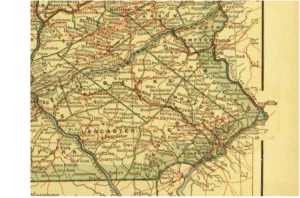Ever visit a website and wonder how they managed to put something interactive or dynamic on their pages? Elements like a ‘read more’ carousel, question form, pages in other languages? More often than not, these sites are using plugins.
Plugins are add-ons that can be installed on your website or blog to extend its functionality or add new features. With thousands of plugins available on web platforms such as WordPress, you can customize your website for convenience and appeal.
While powerful, it is as crucial to maintain your plugins through regular updates and keeping only the ones you actively use. Outdated plugins can pose security risks, or otherwise slow down your website.
What We'll Cover
How does it work?
Plugins are like the Swiss Army knives of your website—they allow you to add new features and functionality, transforming your website into a powerful and versatile platform. Think of them as apps for your website, similar to how you install apps on your smartphone.
They typically work by implementing hooks or filters, which are events or functions that a platform calls at specific points when loading a page. These hooks allow plugins to interact with the page and modify its behavior, and add new functionality.
Plugins come in all shapes and sizes. Some offer a single, specific feature—like adding an image to your sidebar—while others function as full-fledged platforms, such as e-commerce plugins.
They can also add new menu items, widgets, and other elements to the design dashboard, allowing you to access the plugin’s features and settings. For example, analytics plugins provide functionality to the site owner as opposed to a visitor. While it’s common to reference plugins when talking about WordPress, most other site builders have plugins though may call them by another name, like “app”.
Examples
There are plugins that cover just about everything you may want to do. When considering what common functionality exists on modern websites, low-code or no-code versions exist as plugins. For example, instead of inserting your analytics tracking code into the html of your website, you can use a plugin and link it to your analytics account. The plugin then takes care of the rest.
Some common ones (on WordPress and others) include:
- SEO management tools that facilitate writing, meta information, and analytics.
- Compliance plugins that either assess or address regulations surrounding websites.
- Dynamic forms builders and managers, including dynamic contact forms
- Newsletter creation and management tools.
- Galleries and display elements not included in standard installations of the web platform or content management system you are using.
- Revision control and other post/page management tools to make site updates more convenient.
How to add one
Like any app or program, plugins require installation and setup. They typically also have documentation to help you get started. Also (unfortunately) like programs, they may be deprecated or no longer maintained, posing security risks. So, before delving in, it’s important to ensure you use plugins that are actively maintained. Here are the general steps when getting started with a plugin:
- Understand what you need – some plugins are multi-tools that may contain the functionality you need. It’s important to know ahead of time what you plan to search for and if you’re willing to pay for some of the functions you need. Many plugins are free for basic functions, and smaller sites may be fine with what’s included in a free version.
- Searching plugins – WordPress and other platforms have their own directories of proprietary and third party plugins. We like starting with these directories as they are moderated for basic security and functionality, and include reviews and user feedback that can tip you off to a bad tool. Find a plugin that meets your needs.
… but remember – As previously stated, and we cannot state it enough, check to see if it was updated recently. Typically, look for an update of over the past few weeks. A few months, maybe, but over a year may be too long. This demonstrates the creator is still actively maintaining the program. Review any documentation and check if the plugin is compatible with your platform. - Setting up and Vetting plugins – Finally, install the plugin (and activate if applicable). Run any setup tasks if prompted, and evaluate whether the plugin does what you want in the way you want.
More than a static page
Overall, plugins provide a convenient and flexible way to extend the functionality of web platforms and content management systems like WordPress. While WordPress is synonymous with plugins (with well over 50,000 available on the platform), other website builders also offer similar functionality. They might refer to them as “apps” or use different terminology, but the concept remains consistent. They all allow users to customize their experience and allow you to add new features without having to modify the underlying system.
Whether you’re navigating the WordPress ecosystem or exploring other website builders, plugins play a pivotal role in shaping your online presence. They empower you to customize, optimize, and expand your site’s functionality. With plugins, you can turn a static page into a dynamic and interactive hub for your content, business, or creative endeavors.
So, as you review your website, remember this: plugins are an asset. They offer endless possibilities and can transform your digital presence into something truly remarkable. Embrace them, experiment with different tools, and watch your website – and your business – thrive.